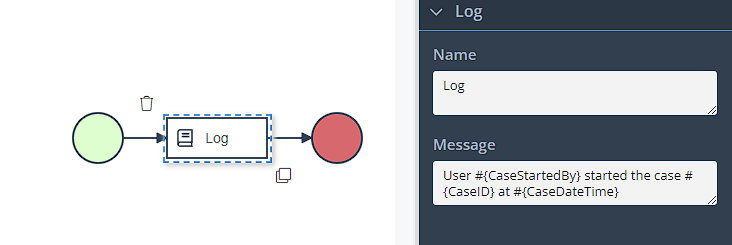Log
Introduction
The log task serves as a valuable tool for capturing and logging information from different stages and components of your process. It allows you to record relevant data points, messages, or status updates, which can be essential for tracking and analyzing the execution of your process.
How and why should you use the Log task
Logging Information: At specific points within your process, you can insert log tasks to record important information. This information can include process variables, event details, error messages, or any other relevant data that you want to track and document.
Case Log Display: Once the log task is executed during the process, the logged information is automatically recorded and stored in the case log. The case log serves as a consolidated record of all activities, events, and messages associated with the execution of the process.
Information Accessibility: The logged information in the case log is easily accessible and viewable within Dirigent. It provides a comprehensive overview of the process execution, allowing you to review the logged details, track the flow of activities, and identify any potential issues or patterns.
Analysis and Troubleshooting: The case log serves as a valuable resource for analysis, troubleshooting, and auditing purposes. It provides a detailed account of the process's execution, enabling you to identify bottlenecks, diagnose errors, or gain insights into the process performance and behavior.
By leveraging the log task, you can ensure that critical information is captured and logged at various stages of your process. This promotes transparency, traceability, and enables effective monitoring of process execution.
Configuration
Name- Display name of the task.Message- Information that will be logged.
Which type of information can i log?
By using the log task, you can log plain text, characters, process variables, system variables, or methods. The names of the variables which you wish to be logged must be enclosed with the #{} templating marks.
For example, if there is a process variable named "date", and you are interested in seeing what's inside that variable, the message input field of the log task should contain the following: #{date}. If we have for example a variable "res", and it is used to catch the result of a list file task, you can use #{res.files[0].size} to access the total number of files at the given location.