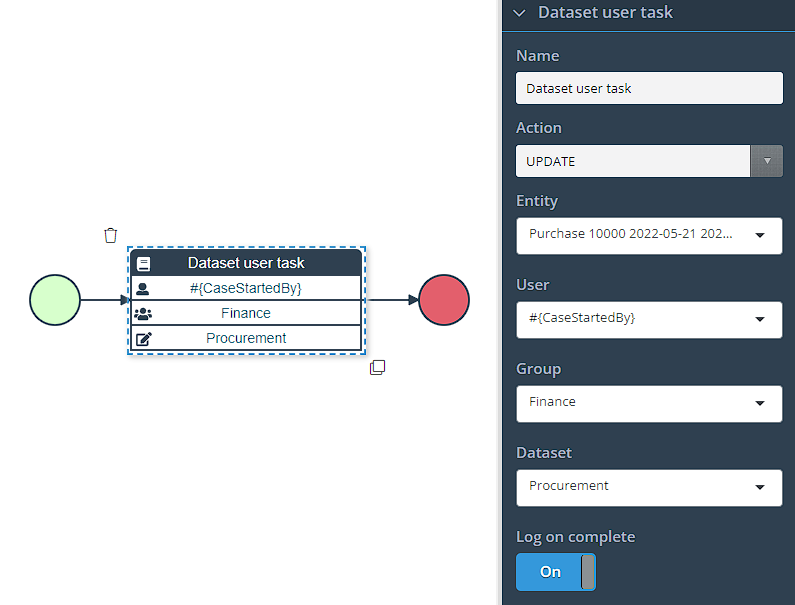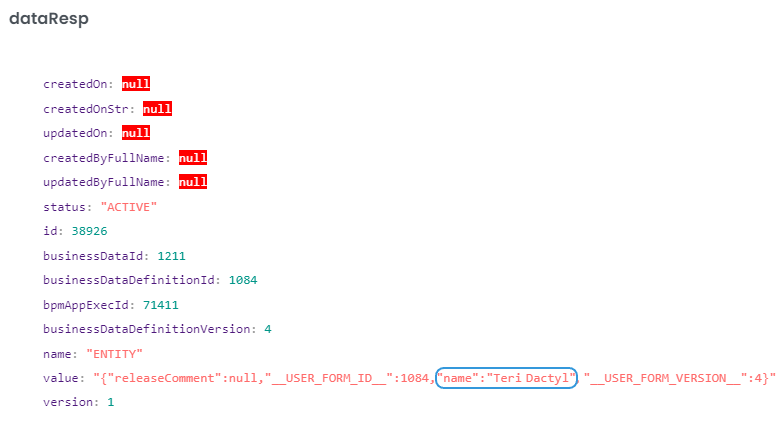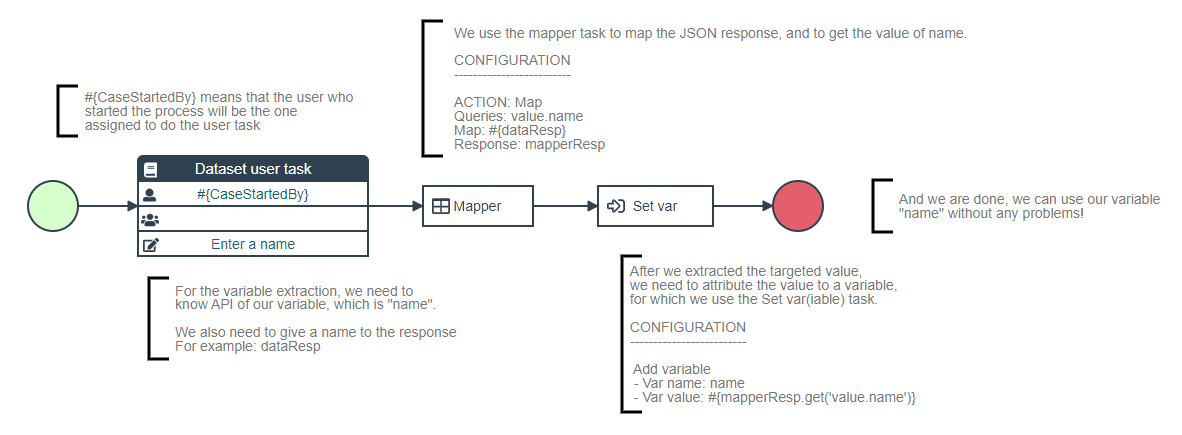Dataset user task
Introduction
The dataset user task plays a crucial role in assigning specific dataset processing tasks to individual users or groups within your process. Its primary purpose is to ensure the smooth flow of dataset processing by involving the designated individuals or teams responsible for handling the assigned tasks.
Task Assignment: When a process reaches the dataset user task, it will invoke a previosuly configured dataset as a form. This form could include important information, documents, or any other data required for processing.
User or Group Assignment: The task can be assigned to a specific user or a group of users. If the task is assigned to a user, it becomes exclusively available for that particular user to complete. In the case of group assignment, the task is made available to all members of the group, but only one user can claim and execute the task.
Task can be given to the user who started the application by using a system varible #{CaseStartedBy}.
Task Claiming: If the dataset user task is assigned to a group, it allows any member of the group to claim and execute the task. Once claimed, the task becomes exclusive to the user who claimed it, ensuring that multiple users within the group do not overlap or duplicate their efforts.
Task Progress: As the assigned user or group member works on the task, the progress and status can be tracked in the cases. This provides visibility into the task's execution and ensures accountability and transparency throughout the process.
Task Completion: The assigned user or a member of the group receives the task and works on processing the associated dataset. They perform the necessary actions, such as reviewing documents, making decisions, entering data, or performing specific tasks required for processing the dataset.
Configuration
Name- The display name of the task.Action- Action to be performed with the selected dataset (GET, CREATE, UPDATE).Dataset- Dataset that will be processed in the task.User- Username of the user selected to do the task.Group- Name of the group sleected to do the task.Log on complete- Prints the response in the case log.Response- Variable name of the JSON object that is used to extract needed information from the task.
More about actions
GET: The GET action is used when the task needs to retrieve existing dataset for review, analysis, or reference purposes. This action allows the user or group assigned to the task to access and view the relevant dataset without making any modifications. It provides a read-only view of the data, enabling users to gather information or make informed decisions based on the retrieved data.
CREATE: The CREATE action is employed when the task requires the user or group to create new dataset as part of the process. This action enables users to input and generate fresh data within the context of the task. Users can enter information, fill out forms, or provide necessary details to initiate the creation of new dataset. Once completed, the newly created data becomes available for further processing within the process flow.
UPDATE: The UPDATE action is utilized when the task necessitates modifications or updates to existing dataset. This action allows users to make changes, additions, or updates to the data based on specific requirements or predefined criteria. Users can edit fields, update values, or modify existing information within the dataset. The updated data can then be saved and utilized in subsequent steps of the process.
Example
Variable extraction
Unlike the majority of tasks in Dirigent, Dataset user tasks store their variables and values in JSON format due to its modular approach to data. However, this doesn't imply that variables cannot be utilized throughout the process. On the contrary, it requires a small amount of preparation work to enable their usage.
First, let's examine the structure of a dataset's user task response. It contains various pieces of information, including the status and ID, among others. In our specific scenario, our objective is to extract the user-entered name from the form, which is Teri Dactyl.
The value that we are looking for Teri Dactyl is found as a field name within the value field object. To retrieve the desired value, we should utilize the following dot separator access syntax:
Now that we have identified our target, let's explore the process of accessing the desired variable.
1. Dataset user task - The process begins with a user task that prompts the user to input a name. Once the name is entered, the corresponding value is encapsulated in JSON format, and it is subsequently available in the process as part of the response. We named the response dataResp.
2. Mapper - This task is responsible for mapping the JSON response, enabling the extraction of the required information. You can refer to the configuration displayed in the image above. As observed in the response, the variable is located in the value.name.
3. Set var - Once we have successfully extracted the necessary value, we can assign it to a variable if we intend to utilize it later in the process. To accomplish this, we employ the "Set var" task, which requires specifying both a name and a value for the variable. To assign the extracted value to the variable, utilize the following syntax:
In our specific example, it would be: